-
Posts
12943 -
Joined
-
Days Won
5
Branners last won the day on March 14
Branners had the most liked content!
Recent Profile Visitors
The recent visitors block is disabled and is not being shown to other users.
Branners's Achievements
-

Dragonball 2025 - 8th May to 11th May - Rennes and Brest
Branners replied to Branners's topic in National Events
Hotel is booked too. shared room with two single beds. -

Dragonball 2025 - 8th May to 11th May - Rennes and Brest
Branners replied to Branners's topic in National Events
They hadn’t removed the spare bookings for the ferry so that is booked. I just need to sort the hotel for you -
Branners started following Dragonball 2025 - 8th May to 11th May - Rennes and Brest
-

Dragonball 2025 - 8th May to 11th May - Rennes and Brest
Branners replied to Branners's topic in National Events
The cut off for the ferry bookings is today and there’s a chance I may not be able to get another ticket. only 3 cars booked this year. But if you want to come along please pop in to the shop and buy a ticket asap and I will see if I can recover one of the unused ferry reservations. -
Dragonball 2025 tickets are now on sale! 8th May to 11th May 2025 - Ferries to France Taking a different approach for DB this year. We have reserved 10 spaces on ferries to and from France and we are going in to north west France around Rennes. The ferry leaves 8pm on Thursday 8th May, arrives in St Malo at 8am Friday morning. Then a drive through some of Frances best roads and a stay at the Novotel Rennes. Saturday is a drive out for lunch and then back to the hotel and then a night out in Rennes. Sunday we drive back to Cherbourg for a 6.15pm ferry so we plan on stopping for lunch and as the area has a lot of WW2 history we will be stopping at a few places. This will be a unique event, I wont be doing ferries again as it has taken an effort to get the times we need, which means we also wont be in north west France again. The price is £799 for two people and a car. As we sail overnight this replaces the usual cost for the Premier Inn so it is similar to a normal DB. So get booking now as spaces are limited. https://www.mkivsupra.net/store/product/26-dragonball-2025-8th-may-11th-may/
-
yep, make sure in the web client for Tom Tom you click the route and then choose Sync This route, then check your Tom Tom and make sure it picks up the route. You can use TomTom on Apple Iphone to do this too, I use a full size TomTom as it works better when I'm in a panic about a route being wrong, but the Apple one will work fine so long as you download the maps for Wales
-
updated with Maps and google maps and timings
-
And the all important timings for Saturday 21st September 9am Meet at Hereford Holmer Premier Inn in Hereford HR4 9RS 9.30am depart Premier Inn for Elan Valley for tea and cake stop and some photos. Taking the long route round the lake this year 12.15 depart Elan Valley for Tesco Aberdare CF44 8DL and stop for Momentum fuel and McDonalds but stop at 2.15pm depart Tesco for Bwlch Mountain Pass 3.30pm depart Bwlch mountain pass to drive to Mollies Hotel in Bristol. 5.30pm arrive at Mollies Bristol
-
TomTom routes - need to be loaded in using the following notes On your PC Download the zip file and unpack it. There will be 5 files in there, each between 51kb and 310kb. Again still on your PC, open a browser and put in plan.tomtom.com and log in using your usual TomTom logon (or create one that you can attach to your satnav). Then on the left of the screen go to Routes Below that you will see 'IMPORT A GPX FILE'. Import each of the DragonCol routes until all 5 routes are showing. You may want to rename each route after you import it, but this is easily done by editing the names, but they should be in route order. Then make sure you set it to sync to your devices by clicking each route and using the 'sync this route as a track' button Turn on your satnav and log into your Tomtom account, you will find this under the 'TomTom Services' icon. Connect your TomTom via smartphone Bluetooth tether or to your PC via USB. Once connected it will sync with 'My Drive' and the routes will start to appear in 'My Routes'. Then, once on DragonCol, at the start of each stage after we've had a rest stop, you load up the next route file, let it plan the route and off you go. DC24 Routes.zip
-
Google Maps routes for Saturday Route 01 - Premier Inn to Elan Valley Visitors Centre https://maps.app.goo.gl/DowBfW3JxLWeqByG8 Route 02 - Elan Valley Visitors Centre to Lauras Diner https://goo.gl/maps/WQox9zH75RtaDHfN7 Route 03 - Lauras Diner to McDonalds Aberdare https://goo.gl/maps/HamFz5aKhTogWFZk7 Route 04 - McDonalds Aberdare to Bwlch Mountain https://goo.gl/maps/K64yvWvSbrAZsJAM7 Route 05 - Bwlch Mountain to Mollie’s Hotel & Diner https://goo.gl/maps/D3tzF7JrZRDAreSr6
-
Been a while since I’ve been here but just posted the Dragoncol event in the national events section. Those who have been on it before will tell you how much fun it is. Even if the last time I did it there was a fuel crisis and we had to spend hours finding super unleaded! if you fancy a nice drive down through Wales and a fun night at Mollies Bristol then do sign up. And it’s free, you just have to book your own hotels.
-
So who’s in?
-
Friday 20th September hotel - Premier inn Hereford Holmer https://www.premierinn.com/gb/en/hotels/england/herefordshire/hereford/hereford-holmer.html Saturday 21st September hotel - Mollies Bristol - fixed rate of £115 room only use code SUPRACLUB24 https://mollies.com/bristol/ Routes will be provided for TomTom navigation systems. This is one not to miss.
-
So it’s back for another year, Dragoncol 2024! It’s a cut down dragonball covering 1 day of driving and two nights of hotels. Starting in Hereford on the morning of 21st September, drive down through Wales in to Elan Valley, then out through Aberdere, across the Bwlch Mountain pass and out to Cardiff. Then a drive along the m4 to Bristol for the night. Free event, you just need to book your own hotels. If you want to stay Friday night then book the Premier Inn Hereford Holmer. We will leave around 9.30am on the Saturday so not everybody will stay on the Friday. Then Saturday it’s Mollies Hotel Bristol. You can join us at any point or leave at any point. But would be great if you can raise a glass in memory of Colin CJ after whom the event is named.
-
I have the p300 2018 model and it’s an amazing car. Handing is probably the best I have ever driven. Out handles the supra easily. avoid the 20” wheels, go for 19s as it’s way more comfortable. get a good spec as the poverty spec can be a bit lacking. Make sure it has memory seats, reversing camera, front parking sensors and full leather. the svr version must be unbelievable as the p300 is fast enough! the convertible has zero boot space. Couldn’t even fit my weekend bag in it. brakes are huge and stop the car so fast I’m now working in Birmingham and doing the commute twice a week and the car is a dream. honestly love the car and would chop one of the supras in for the v8 or svr with no hesitation. mine has been in for a misfire but was fixed under warranty. The looks are amazing too! really an amazing car.
-
My father in law has been taken in to hospital and has been given days to live. We came back early from our holiday as we were not sure he would make it to tomorrow. what that means is that I have to drop out of dragoncol this year as I will need to be with Karen and her father. Littlenum has offered to keep you all to the right timings and I will need to ask you all to just run to the routes as I don’t have anybody to lead the convoy as my usual suspects cannot make it. Sorry to mess everybody around. Was looking forward to this one.